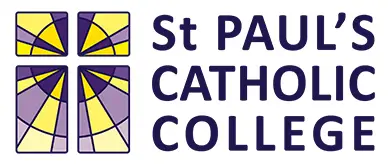Creating Healthy Digital Habits at Home
This page explains how to set up restrictions and healthy boundaries on student iPads using Apple’s built-in Screen Time settings.
As technology becomes a bigger part of family life, it’s helpful to agree on some shared expectations about device use at home. This isn’t just about school iPads, but about all devices your child might use: phones, tablets, gaming consoles, laptops, and even your own.
Suggested ideas for healthy habits
Some families find it useful to agree simple routines together.
- No devices at the dinner table
- Devices left downstairs or in a shared space after a certain time
- Everyone charging their devices in one place overnight
- A regular “unplugged” time in the evening where the whole family takes a break from screens
These approaches help children learn to balance technology with sleep, ILTs (homework), family time, and offline activities.


Expectations and boundaries
It is best if expectations are discussed and agreed as a family. Children are much more likely to stick to boundaries if they understand why they’re there and feel they’ve had a say in what’s fair and reasonable.
What works for one family may not work for another. The aim is to find balanced, age-appropriate rules that everyone can follow, adults included.
Most students manage their devices well with clear family expectations, but some children may need extra help to manage their time or avoid distractions.
If you think your child would benefit from some extra structure, you could consider using built-in parental controls like Apple’s Screen Time settings. These can help you:
- Limit access to certain apps after homework time.
- Set a bedtime for devices.
- Make sure educational apps stay available even when other apps are restricted.
These tools can support the boundaries you agree together and help children develop good habits they can carry forward.
Setting Up Screen Time on your Child's iPad

Apple’s Screen Time settings let you set practical, custom limits on your child’s iPad.
Used thoughtfully, they can support the family rules you’ve agreed and help your child build good habits over time.
Screen Time allows you to:
- Limit daily app use (e.g. 1.5 hours for YouTube).
- Keep essential learning apps (like OneNote or Word) always accessible.
- Schedule “Downtime” so the iPad is locked overnight.
- Protect settings with a parent passcode.
Tip: Review any limits carefully so they don’t block access needed for school during the day.
Turn On Screen Time
Turn On Screen Time
- On your child’s iPad, go to Settings.
- Tap Screen Time.
- Tap Lock Screen Time Settings.
- Set a Parent Passcode (keep the password in a safe place).
- Enter Apple Account email address for recovery, or tap Cancel and choose Skip if you do not have one.



Set App Limits
Use this to set daily time limits on specific apps, for example, if you want to limit time spent on YouTube, iPlayer or Netflix. Please take care not to set overly restrictive limits on whole categories like “Entertainment,” as this might prevent access to apps like YouTube that are used for learning during the school day.
- Go to Screen Time > App Limits.
- Tap Add Limit.
- Choose categories (e.g. Entertainment) or individual apps.
- Tap Next, then set the daily limit (e.g. 1 hour).
- Tap Add.



Always Allow Educational Apps
To avoid any unintended conflicts with other limits or Downtime, we recommend adding key educational apps to ‘Always Allowed’. For example, adding apps like OneNote, Word and PowerPoint to ‘Always Allow’ ensures they are always accessible for learning or ILTs (homework), even when other restrictions are in place.
- Go to Screen Time > Always Allowed.
- Tap ➕ to add apps like:
- OneNote
- Microsoft Word
- Flash Cards
- EduLink One


Set Downtime (Night Mode)
Block access to most apps overnight:
- Go to Screen Time > Downtime.
- Choose Start and End times (e.g. 8:30 pm–7:00 am).
During Downtime, only “Always Allowed” apps will work.


Tips for Success
- Talk to your child before setting limits so they understand it’s to help them focus and rest.
- Keep your parent passcode private so limits can’t be bypassed.
- Check usage and adjust settings as needed in Screen Time > See All Activity.
This setup can help your child use their iPad responsibly at home, supporting the routines and expectations you’ve agreed together as a family.